Entertainment
Enhance Your iPad Pro: 5 Key Settings to Optimize Performance
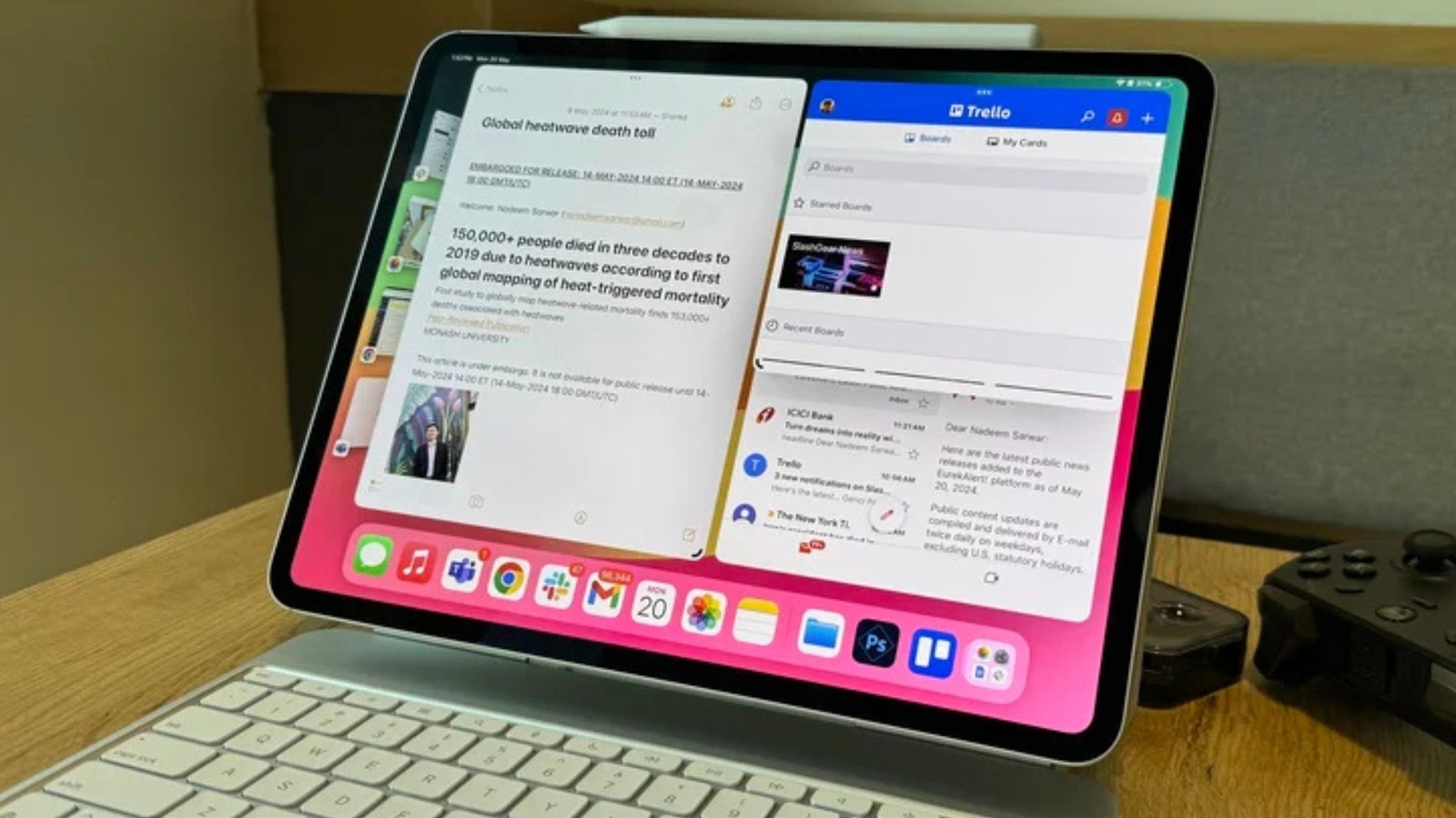
The iPad Pro offers impressive functionality right out of the box. However, many users may not realize that adjusting certain settings can significantly enhance performance and usability. Making a few simple changes can extend battery life, maintain its health over time, and improve productivity, especially for those using the device for work or multitasking.
Battery Health: Set the Charging Limit
One of the most beneficial settings to activate is the 80% charging limit. The iPad Pro is designed for excellent battery life, reducing the need for frequent recharging. Keeping the battery charged to 100% can add stress and ultimately affect its longevity. By limiting the charge to 80%, users can help maintain battery health over time. Apple states that iPad batteries are engineered to retain about 80% of their capacity after approximately 1,000 full charge cycles.
To enable this setting, navigate to Settings, select Battery, then Battery Health, and toggle on the 80% Limit. This adjustment can lead to improved battery performance in the long run, allowing users to comfortably utilize their device throughout the day without fear of rapid battery depletion.
Enhance Accessibility with Speak Selection
Another helpful feature is Speak Selection, which can be particularly beneficial for those working with lengthy documents or who experience eye strain. This function allows the iPad to read text aloud, whether from an email, webpage, or document. Users can simply highlight the desired text and tap the “Speak” button that appears.
To activate Speak Selection, go to Settings, select Accessibility, and find Spoken Content. Once enabled, users can customize voice options and adjust the speaking rate to suit their preferences. This feature not only aids in proofreading but also provides an alternative method of consuming text, enhancing overall user experience.
Maintain Privacy During Screen Sharing
When sharing screens, users often overlook the visibility of incoming notifications, which can lead to embarrassing interruptions. By default, iPads display notifications while mirroring screens, potentially exposing private messages during presentations. Fortunately, a built-in setting allows users to prevent notifications from appearing while screen sharing.
To enable this feature, access Settings, tap Notifications, and locate the Screen Sharing section. Here, users can turn off notifications during screen sharing, ensuring a distraction-free presentation. This simple adjustment not only enhances privacy but also contributes to a more professional appearance during meetings or discussions.
Streamline Multitasking with Stage Manager
For those who regularly multitask, Stage Manager is an invaluable setting. It transforms the iPad Pro experience by allowing users to switch between applications seamlessly, resize windows, and customize the workspace. This feature is particularly advantageous for both students and professionals who need to manage multiple tasks simultaneously.
To activate Stage Manager, go to Settings, tap Multitasking & Gestures, and enable the feature. With Stage Manager, the main application occupies the center of the screen, while other open applications are easily accessible on the side. This layout simplifies navigation and enhances productivity, making it easier to juggle tasks without losing focus.
Optimize Battery Life by Managing Notifications
While the iPad Pro boasts commendable battery life, optimizing it further is achievable through effective management of notifications and background activity. Excessive notifications can drain battery power quicker than anticipated. Each notification wakes the device, activating sounds and possibly background processes, which consumes energy.
To minimize this impact, access Settings, tap Notifications, and review the list of applications. Many apps come with notifications enabled by default. Users should deactivate notifications for apps that are not essential, such as social media or streaming services, to conserve battery life.
Additionally, limiting background activity can further enhance battery longevity. Navigate to Settings, select General, and tap on Background App Refresh. From here, users can choose which apps are allowed to refresh in the background, conserving additional battery life.
Implementing these five settings can significantly enhance the usability and longevity of the iPad Pro. By making these adjustments, users can enjoy a more efficient, distraction-free experience, ensuring that the device remains a reliable tool for both personal and professional needs.
-

 Entertainment2 months ago
Entertainment2 months agoIconic 90s TV Show House Hits Market for £1.1 Million
-

 Lifestyle4 months ago
Lifestyle4 months agoMilk Bank Urges Mothers to Donate for Premature Babies’ Health
-

 Sports3 months ago
Sports3 months agoAlessia Russo Signs Long-Term Deal with Arsenal Ahead of WSL Season
-

 Lifestyle4 months ago
Lifestyle4 months agoShoppers Flock to Discounted Neck Pillow on Amazon for Travel Comfort
-

 Politics4 months ago
Politics4 months agoMuseums Body Critiques EHRC Proposals on Gender Facilities
-

 Business4 months ago
Business4 months agoTrump Visits Europe: Business, Politics, or Leisure?
-

 Lifestyle4 months ago
Lifestyle4 months agoJapanese Teen Sorato Shimizu Breaks U18 100m Record in 10 Seconds
-

 Politics4 months ago
Politics4 months agoCouple Shares Inspiring Love Story Defying Height Stereotypes
-

 World4 months ago
World4 months agoAnglian Water Raises Concerns Over Proposed AI Data Centre
-

 Sports4 months ago
Sports4 months agoBournemouth Dominates Everton with 3-0 Victory in Premier League Summer Series
-

 World4 months ago
World4 months agoWreckage of Missing Russian Passenger Plane Discovered in Flames
-

 Lifestyle4 months ago
Lifestyle4 months agoShoppers Rave About Roman’s £42 Midi Dress, Calling It ‘Elegant’









